Tutorial written by Jednite. Mirrored here for archival purposes.
Editing the Main Menu
This tutorial explains the beginning of editing the Call of Duty 2 main menu. It will teach you how to change the look of it, but not the set up of the buttons.
First, you need something that will open up iwd files, like pakscape.
Now, before you go any farther, you must have photoshop or paint shop pro, with a DDS plugin.
Next you will need an iwi to dds converter, as well as a dds to iwi converter
Now for the editing:
1.First, open pakscape and locate your call of duty 2 main folder(my computer > local disk > program files > activision > call of duty 2 > main)
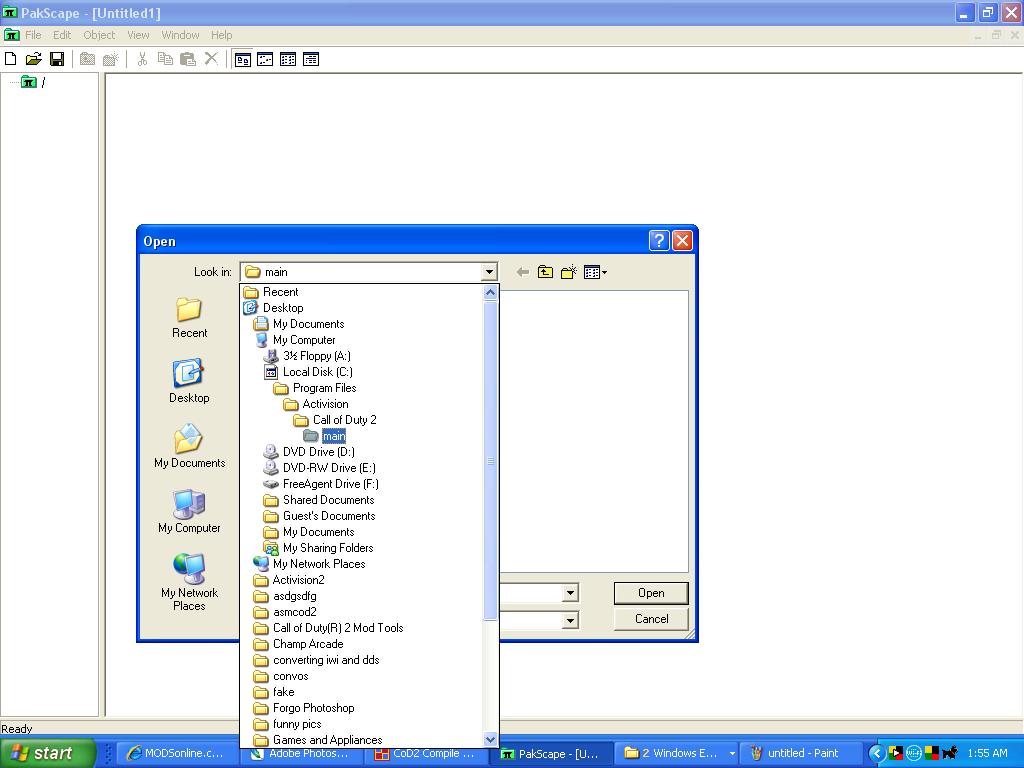
2. At the bottom where it says "Files of type"... select "All Files"
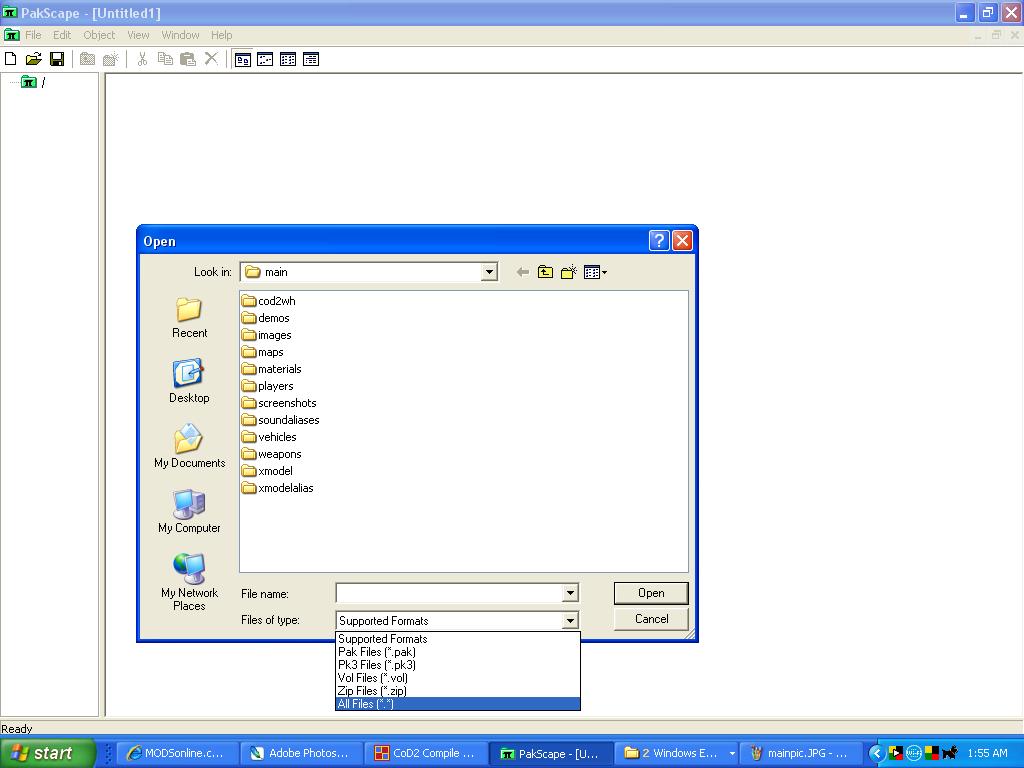
3. Open iw_08.iwd
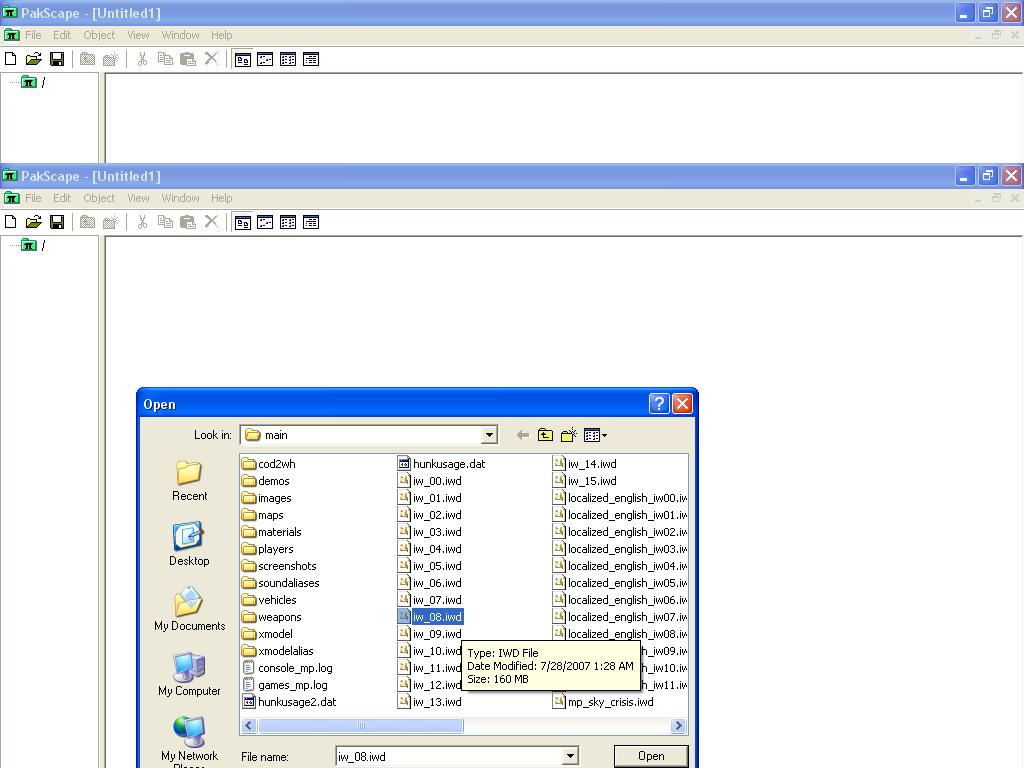
4. Now open the images folder, unless it is already open, in which case you will see a lot of iwi files.
Find the one called background_american_w.iwi and drag it to your desktop, or the folder where you hold your converter.
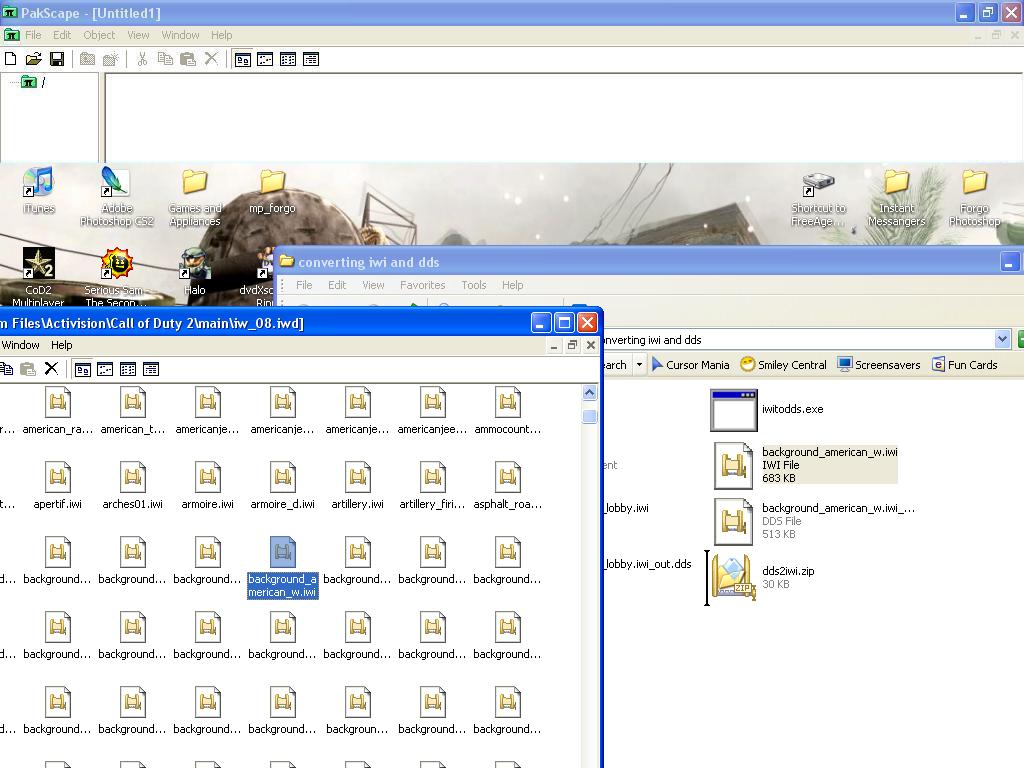
5. Now drag the background_american_w.iwi file you just dragged out of pakscape onto the iwitodds converter.
After a few seconds, a file should appear in the same folder as the converter, named background_american_w.iwi_out.dds and it will obviously be in .dds form.
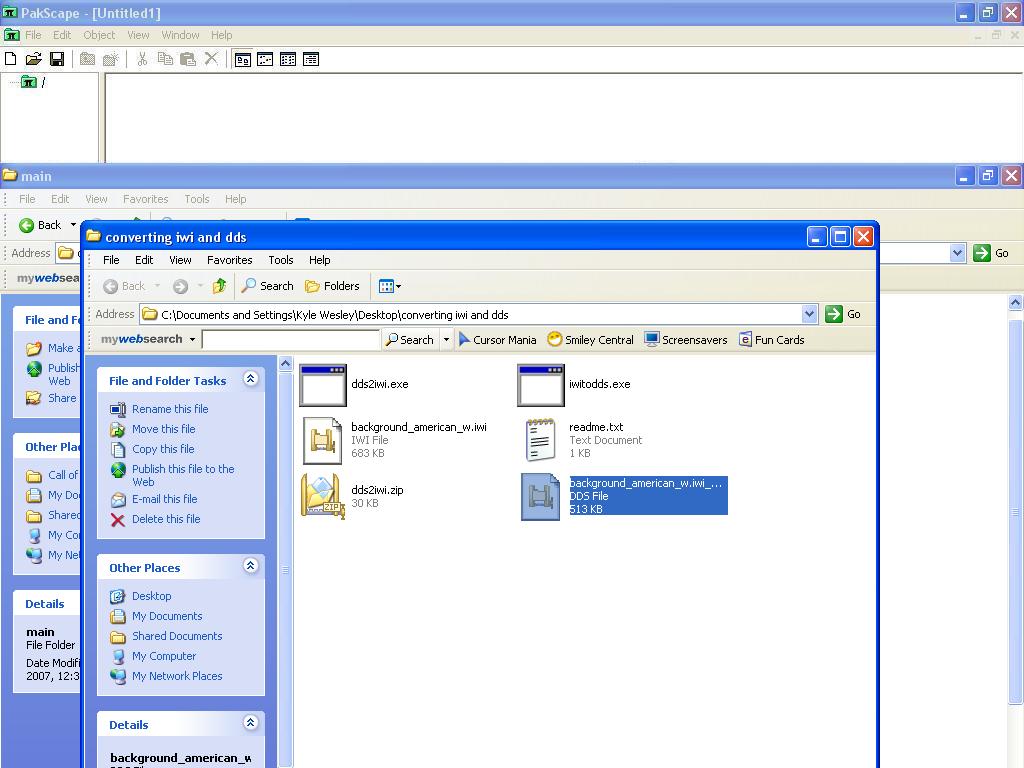
6. Now just open up photoshop or paintshot pro, click Open > then locate and open your dds file, and edit the left half. Make sure you do not edit any where its just the black square, because you will not see it when you start call of duty.
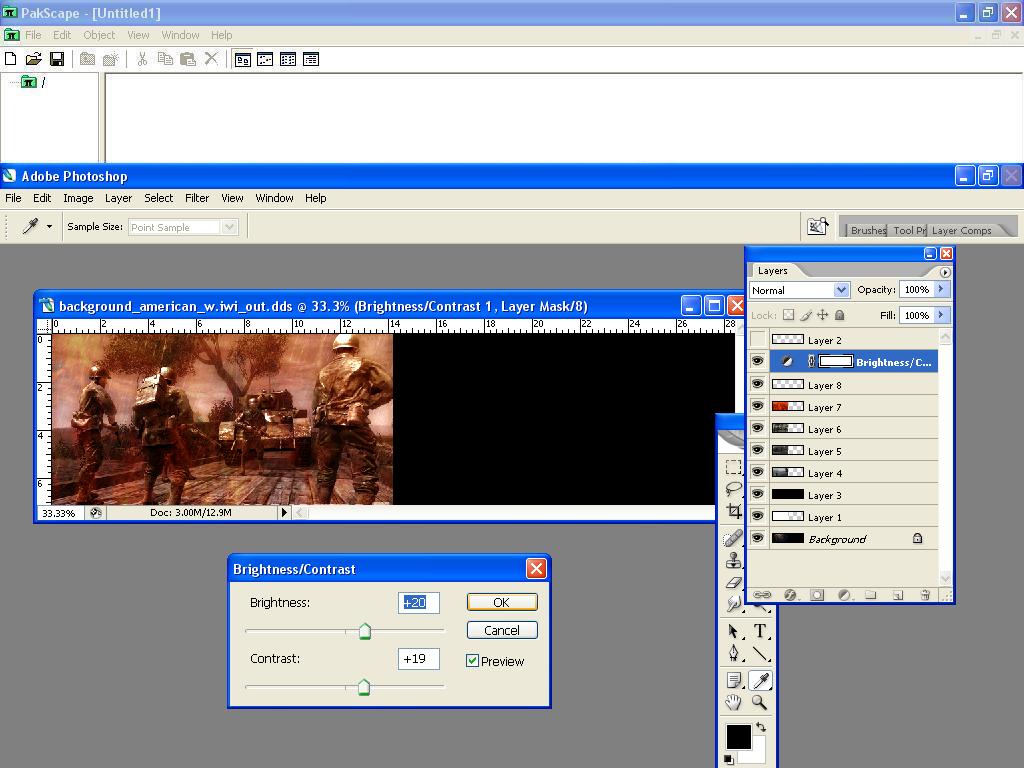
7. Once you are done save as .DDS, preferably the same name as you opened it as, settings:
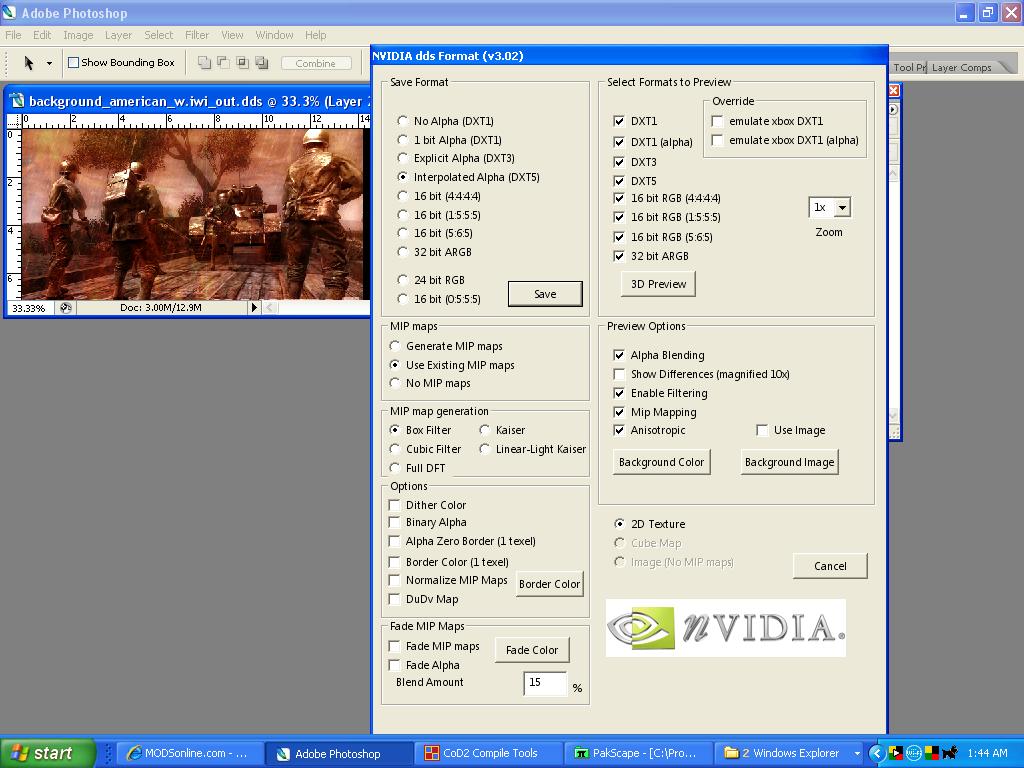
Save it to the folder with the 2 converters
8. This top, drag the new file onto the ddstoiwi converter,
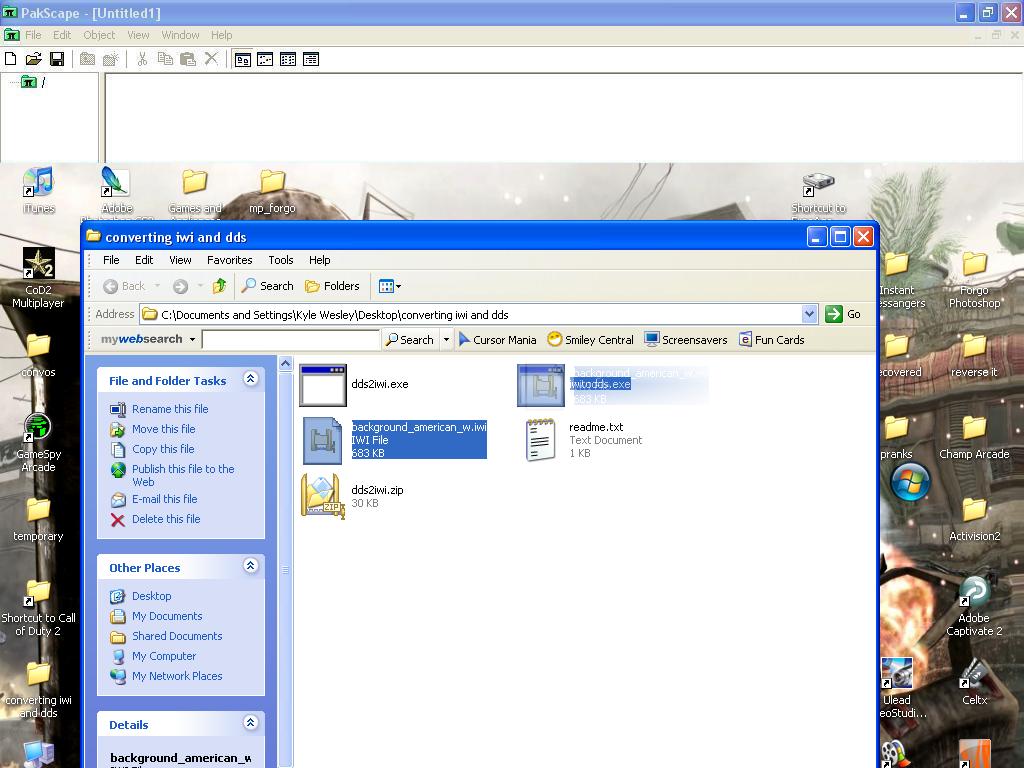
and once again, you should get another file to appear, named whatever.iwi. rename it to background_american_w.iwi.
9. Go back into pakscape, and drag the new iwi file into the same folder you dragged it out of in the beginning.
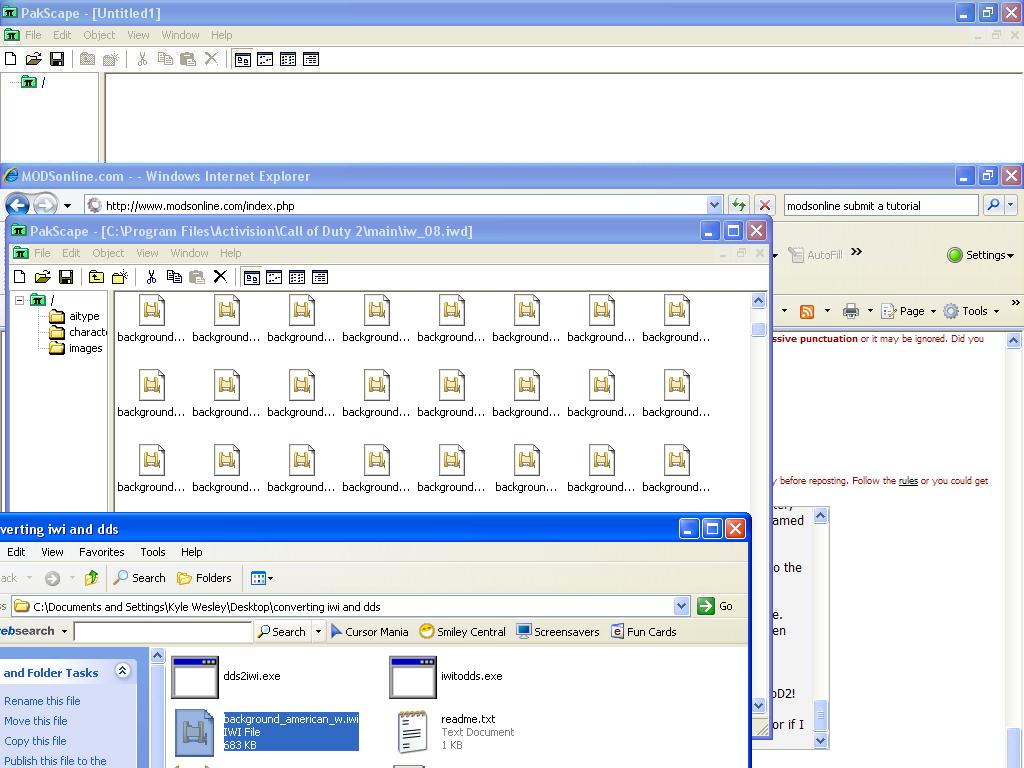
10. After that, YOU MUST SAVE before changes will be made. Too often do people not save and just drag it in there then open up cod2, and get mad because there menu hasnt changed.
Make sure you save, and check out your new menu in CoD2!
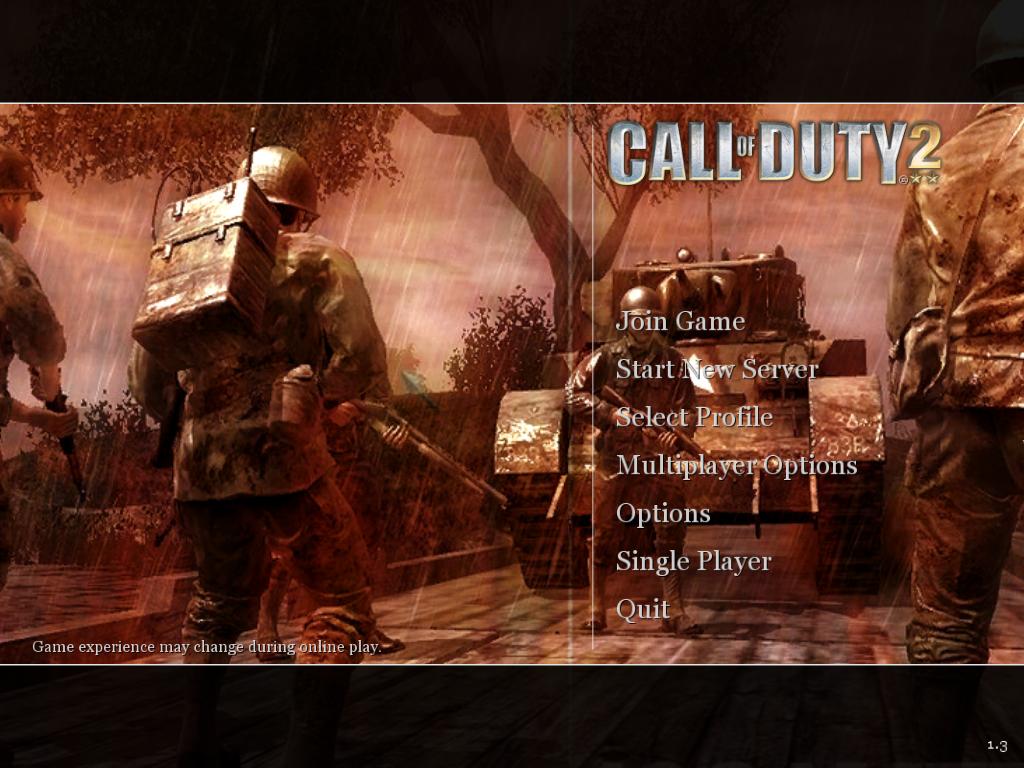
(note: that is just a test I made for this tutorial, you can add anything you want to your menu, names, mroe images, etc. it doesn't have to be as blend as that, so use your imagination!)
I hope this helps, if you have any comments, questions, or if I made any mistakes, just comment here.





